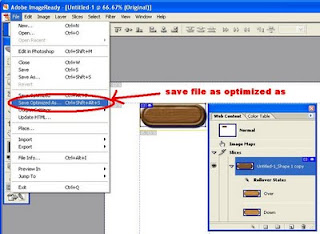How to add Google 1+ button
Google 1+ is new and advance to increase the site traffic and be connected with friend and a family and going to be the great threat for Facebook like button. You can see Google 1+ button on all sites today by which you can see the popularity graph of Google's success. This post will guide you to add Google 1+ button to your own site or blog.
Follow these easy steps to add it on your site.
1)Click here to open Google+1 button code
2) Copy and Paste the code generated from Google site and you done.
Another easiest way to display Google +1 button
1) Long on to blogger
2) Click on Design
3) Click on Page Elements
4) In blog post section click on "Edit button" just like below picture.5) When you click on Edit it will open new window like this below;
6) just check the box shown in above window and click on save your Google+1 or buzz button will be automatically published on your blog.
if you have question contact us here.
Contact us: